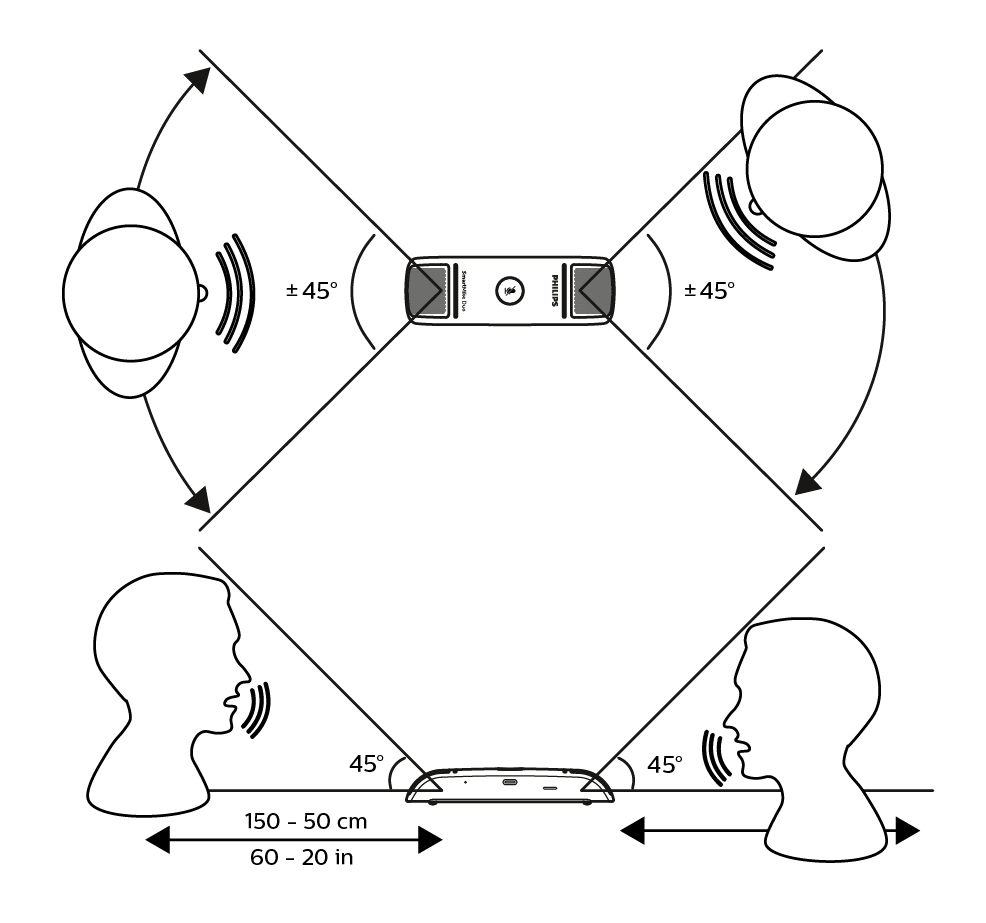Get started
Caution
Before you connect the device, first read the Safety instructions.
Turn the device on and off
The device does not possess a dedicated Power-Button. Simply connect your SmartMike to a computer to turn it on, or unplug it to turn the device off. The Power LED of your SmartMike illuminates green as soon as the connection to a computer was successful.
Connect to a computer
Note
The device requires a corresponding license and dictation software for operation. For more information on SmartMike licensing options please contact your Philips SmartMike vendor or integration partner.
Connect the device to your computer via the supplied USB cable.
After a successful connection, the Power LED of your SmartMike illuminates green, additionally the Record LED speaker I and Record LED speaker II illuminates orange.
Install the dictation software provided by your integration partner.
Start the dictation software. After a successful license check, the Record LED speaker I and Record LED speaker II is no longer illuminated.
Note
Whilst the dictation software is running, the Record LEDs are no longer illuminated in orange.
Your SmartMike is ready for use.
How to position your SmartMike
To ensure the best recording quality both speakers should sit opposite to each other, at a distance of 50-150 cm to the SmartMike. Additionally, both speakers can move in an area of around 90° (±45°) as outlined below.