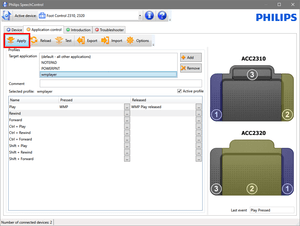SpeechControl - how to operate windows media player with footswitch
You Can Use ACC23XX Foot Pedals with third party software.like Windows Media Player.
Before you start with the settings or configuration, make sure, thau you have the latest software version. You can download the current Philips Speech Control software from the support webpage
From the banner, Select the Support tab.
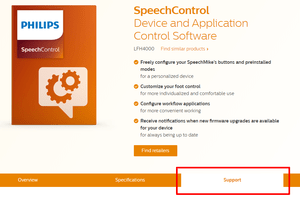
Here you will find the Speech Control driver and configuration software download under the Software and Drivers section.
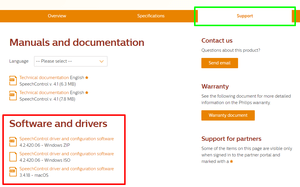
The Speech Control software allows you to control third party applications that have hotkey functionality. The default profile under the application control tab works with Dragon.
You will need to create a new profile for Windows Media Player - click on Add application to create new application profile - see screenshot below.
Please note that Windows Media Player hotkeys are limited so you may not be able to configure all functions.
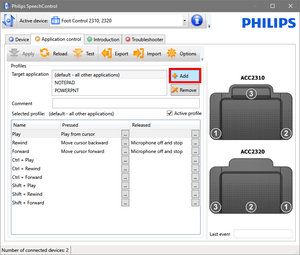
Navigate to the Windows Media Player folder and select the target application
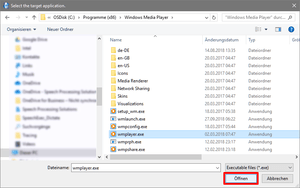
Click Add to edit the operation. The order of the steps can be changed with the Up and Down buttons.
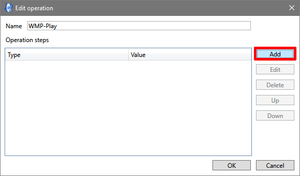
Select Hotkey as operation type and click on Next. This event sends a specified hotkey with the optional Shift, Control or Alt modifiers to the target application.
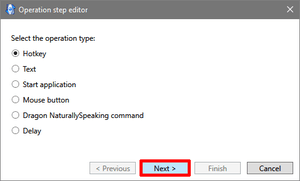
Hotkey can be sent to the target application with one button event to execute the needed actions in the application, for example, to reach a menu item, change the screen resolution, save a file, skip tracks in a sound player, close the application, copy, cut or paste a text phrase, and so on.
In this example Control + P is play/pause
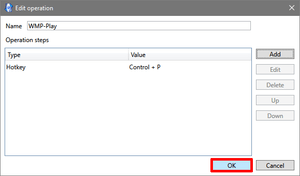
Make sure to Apply your changes - click the Apply button on the left to transfer the settings to the FootControl.