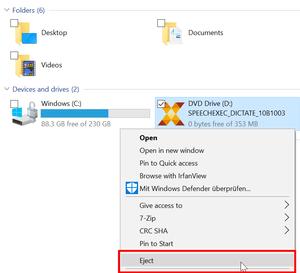How to mount or unmount ISO images on Windows 10 or Windows 8
ISO files are a common way to distribute software that would previously have required a CD or DVD.
In Windows 8 and also Windows 10 you can simply double-click an ISO file to mount it as a virtual CD/DVD drive.
That virtual drive shows up in File Explorer with its own drive letter, and it acts just like a CD or DVD. You can copy files from the virtual DVD to any other storage medium for example local hard drive or network folder.
The software ISO file contains installation media, so you can run the setup directly, without additional step of extracting files.
---
How to mount or unmount ISO images using File Explorer?
The easiest way to mount an ISO image is by double-clicking the ISO file.
You can also right-click the .iso file and click the Mount option.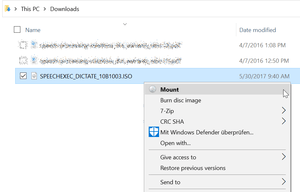
Alternatively, you can open File Explorer, select .iso file, and from the Manage tab, click the Mount button.
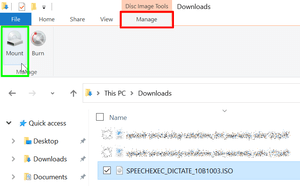
Once you mounted ISO File, you can start with the installation process.
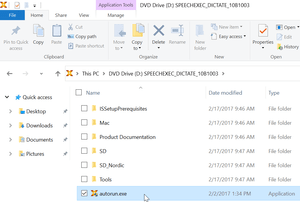
Once you're done with the installation, you can quickly unmount (eject) the software by right-clicking the virtual drive